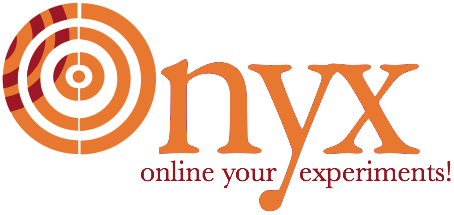
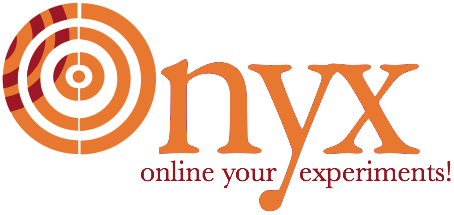
Once the Ubuntu system is configured, it needs to be packaged up in a ZIP file.
Make sure the Ubuntu system can boot and you know the password of the adminstrative account. If it’s running, shut it down:
root@OnyxUbuntu32:~# shutdown -h now
In the VMware player the status of the OnyxUbuntu32 system should be Powered off. Double click the system to boot it up. Once the login prompt displays, along with the system IP, go to a terminal and SSH to the system:
$ ssh onyxadm@172.16.166.133
onyxadm@172.16.166.133's password:
Make sure you remember the password; it will have to be provided along with the ZIP file so that users can administer the system.
Cleanup just in case there’s unwanted cruft lying around:
onyxadm@OnyxUbuntu32:~$ sudo apt-get clean
[sudo] password for onyxadm:
onyxadm@OnyxUbuntu32:~$ sudo apt-get autoremove
Reading package lists... Done
Building dependency tree
Reading state information... Done
0 upgraded, 0 newly installed, 0 to remove and 0 not upgraded.
Shut down:
onyxadm@OnyxUbuntu32:~$ sudo shutdown -h now
Now is a good time to double check all the Settings for the system. In particular:
Sharing
Folders are not shared. Applications are not shared.
Processor & RAM
Set these as you see fit. On a modern machine, 2 virtual processors and 768 MB of RAM is reasonable.
Hard Disks
Run the Clean Up Disk action to shrink the size of the appliance.
CDs & DVDs
Make sure the device is Connected and configured to Automatically detect CD/DVD drive
Be sure to quit the VMware player application, and wait for it to finish writing files (can happen even after the UI is gone).
On a Mac, navigate to the folder where the Ubuntu system is saved, e.g. ~/Documents/Virtual Machines/OnyxUbuntu32.vmwarevm. Its size should be about 1.7 GB. Right-click on the folder and choose the Compress “OnyxUbuntu32.vmwarevm” item. It will take at least couple of minutes. If you’re lucky the ZIP file will be about 610 MB.
That’s it. The ZIP file, the password for the onyxadm account, and the installation instructions for the Ubuntu Appliance for VMware are all that someone needs to start using this appliance.